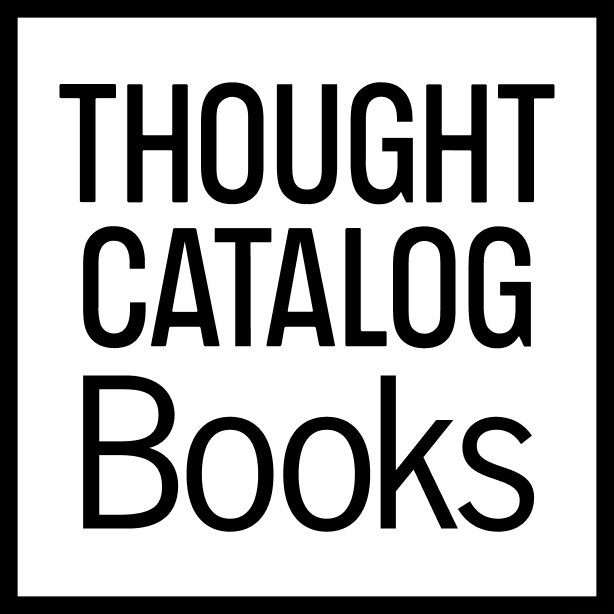15 Awesome, Useful Internet Tricks
If you accidentally close a tab on Google Chrome, press Control+Shift+T and it’ll come back from the dead.
By ![]() Timmy Parker
Timmy Parker

1. For clumsy fingered folks, if you accidentally close a tab on Google Chrome, press Control+Shift+T and it’ll come back from the dead.
2. If you’re in a particular country that can’t access important content on US websites like Hulu or Netflix, Firefox and Google Chrome offer a free extension called Media Hint that can have you watching Orange is the New Black and other American exclusives in no time.
3. Control+F or Command+F will allow you to find specific terms on a page. If only life had a version of this for when we lose our keys, phone, dignity, etc.
4. Want to surf the web in private with no recording of your web habits? For Firefox users, press control+shift+p, or for Chrome it’s control+shift+N, and you’ll be browsing off the record. This isn’t just for porn watching purposes as one might think, but for several other benefits such as websites that track your cookies and use ’em to their advantage (I’m looking at you, hotel & airline companies). This simple incognito window defeats their swindling ways.
5. If you hate YouTube’s (or other website’s) ads before the start of your videos, Adblock Plus is what you need in your life. It’s basicallylike having Dikembe Mutombo protecting your eyes from any type of advertisement.
6. If you put define: in front of a word and Google it, you’ll get that word’s definition.
7. What you type into the URL bar can be surrounded by www. & .com by pressing control + enter.
8. For more specific search results, try utilizing the AROUND feature. It allows you to find separate phrases, not just mentioned in the same article or page, but inside of a specific amount of words apart. For example, if you wanted to find writings about ‘Kanye West’ and ‘pizza’ within 12 words of each other, your search would look like this:
“Kanye West” AROUND (12) “Pizza”
Having the terms you’re searching in quotation marks, the word AROUND written in ALL CAPS and the number in parenthesis are all necessary for this to work.
9. Another way to improve search accuracy is by taking advantage of the minus sign. E.g. Selena Gomez -Bieber. Boom! – you’ll get all the glorious Selena results without any of Justin’s douchey, mop bucket urinating shenanigans killing your vibe.
10. If you’re too lazy to lift a finger and click on your desired tab, control+tab (or control+shift+tab) will switch you between ‘em. As a lethargic tab hoarder, this is a great way to minimize hand movement while allowing that article from three weeks ago, that you swear you’re going to read, to remain open.
11. Corrupt A File is an enabler that can be a procrastinator’s best (or worst?) friend, allowing them to corrupt a file and make it seem like they did their work on time, but it’s unfortunately malfunctioning.
12. You can find a lot of textbooks on Google if you enter their title, then the desired file type. So an example would look like this: Book Title filetype:PDF
13. Too lazy to get up and grab your glasses? Control + or control – will allow you to adjust text sizes larger or smaller.
14. Need a disposable e-mail to avoid putting yourself at risk for spam? There’s a place called 10 Minute Mail that’s pretty self-explanatory.
15. If you’re going to do online shopping, try leaving your desired purchases in your cart for a while, and eventually you’ll get some type of discount code in an email that gives off desperate ex vibes, borderline begging you to finish the purchase. (This doesn’t ALWAYS work, but it happens enough that it’s worth trying if you don’t need whatever you’re ordering hastily.) ![]()